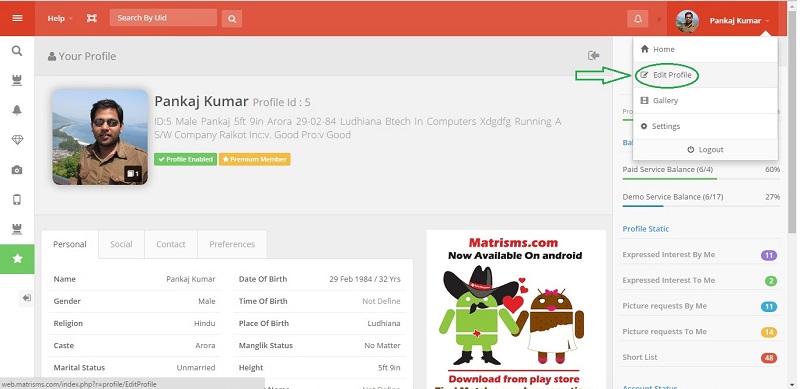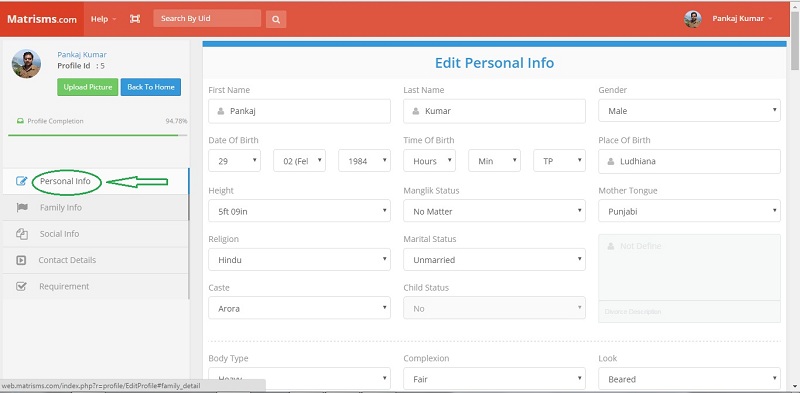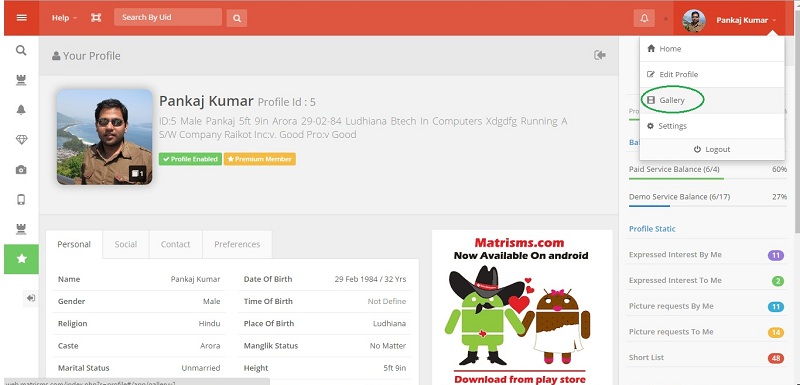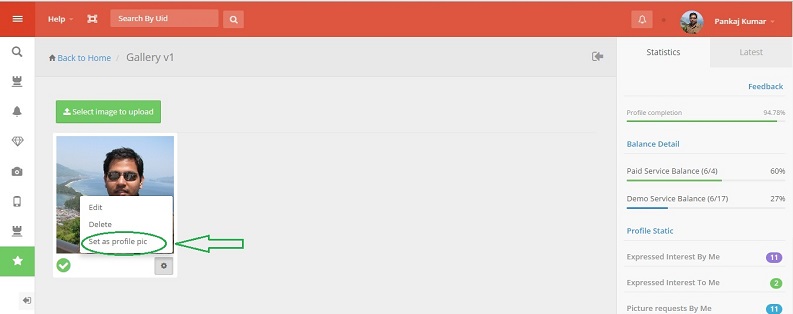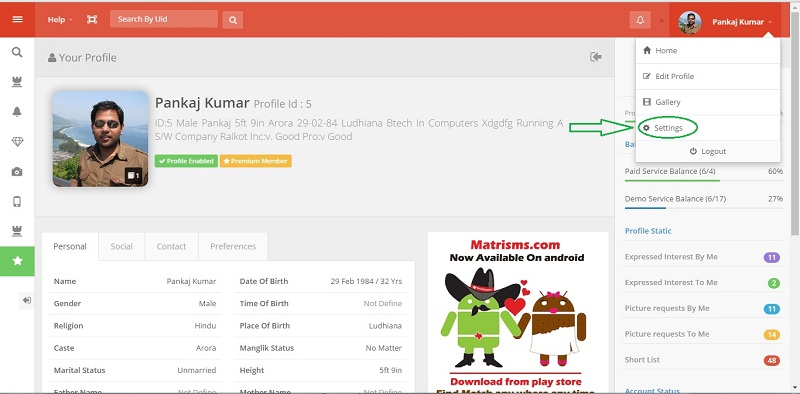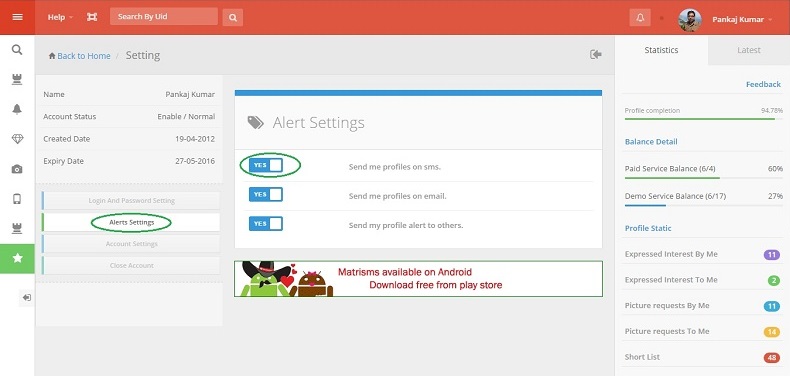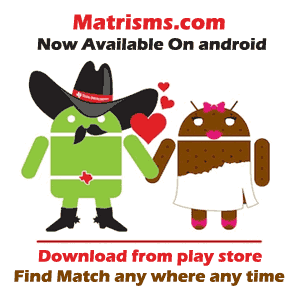Frequently Asked Questions
Answers to frequently asked questions about Matrisms
Login / Password Section
- If you have forgotten your loginId or password, we can send it to you via email or by sms.
- Click here to open forget password page as shown below and enter your contact number or email id. You will receive your login ID and Password immediately.
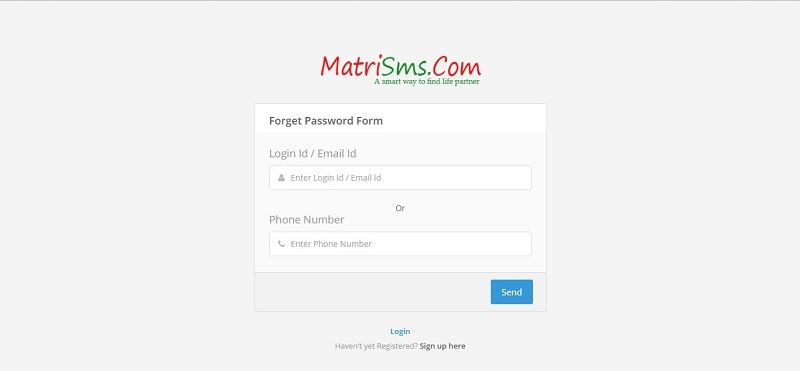
- If you are on SignIn page click the forget password link in the right hand side of the Signin panel
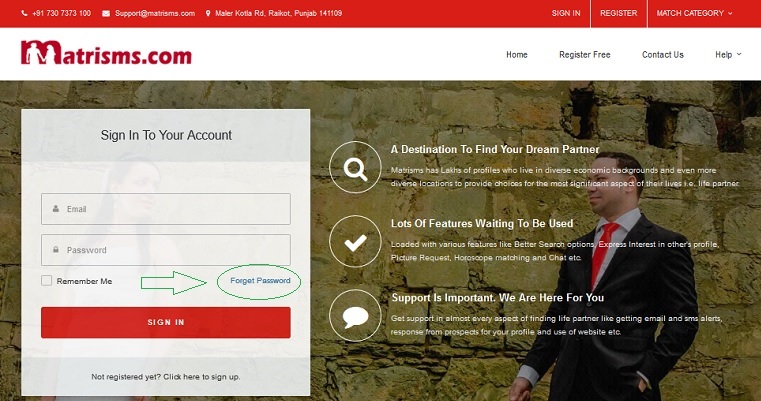 .
. - It will jump to forget password page, fill the required information and submit it.
- You will receive your login id and password on your registered mobile and email address.
To change your password, all you need to do is follow the following steps:
- Click on your name shown in the top bar of page.
- Click on settings from drop down menu.
- Goto login and password section and edit the the password.
- Click on Update button.
Note: User cannot change his/her own login id for this he/she has to make request for the same at Matrisms.com.
Membership Packages
- For checking activation or memebership plans Click Here
Registration on matrisms.com is free !!. for absolutely no cost you can register and create your matrimonial profile. your matrimonial profile will be visible to millions of members eligible for matrimony.
Some of the Benefits you get are:
- can post your personal profile on matrisms.com.
- other premium members can conatct you .
- can show interest in other members for free.
- can respond to members who express interest in you.
- can bookmark the profiles that you like as 'favorites' to view later.
- Searching & Shortlisting: Customer search & shortlist profiles for himself according to his/her requirement on Matrisms.com .
- Consultation: Customer tell the shortlisted profiles Ids to his/her dedicated customer care executive to get their (shortlisted profiles) views for his/her own profile.
- Recieve Match Alerts with contacts: Customer will get match alerts with their contact details who are interested to talk with him. Now customer can communicate & proceed with interested prospects.
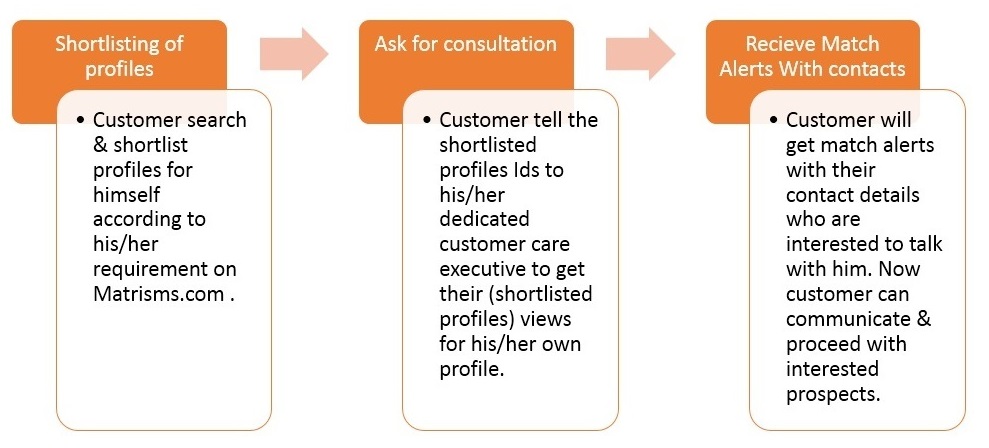
Others
It is very popular and unique initiative started by matrisms.com to exchange free contacts as social service.
To get free contact of other profile you have to follow simple procedure stated as below :
1) Login to your profile at www.matrisms.com .
2) Search profiles according to your requirement.
3) Show Interest in profiles which seems suitable to you. Try to search and show interest in more profiles to increase your chances.
4) The contact details will be exchanged between you and profile owners who will accept your interests.
This way we keep spams and unwanted calls from our users away.
Partner search section
How can I search for my partner on Matrisms.com Matrimonials? What are the search options available?
log in to your account and click on the search match link shown in menu on the left hand side of your screen.
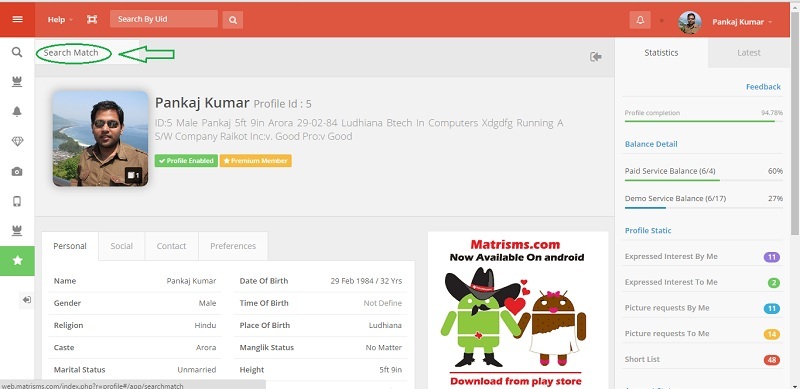
You can now search your match by follwing methods.
• Basic search allows you to quickly find partners on the basis of the country they live in, their religion, and age.
• for Advance Search you can use filters option just select the opions in filter box and click on click for filteration button. this feature allows you to search for members based on photo availability, marital status, age, height, mother tongue, religion, country, state and city.
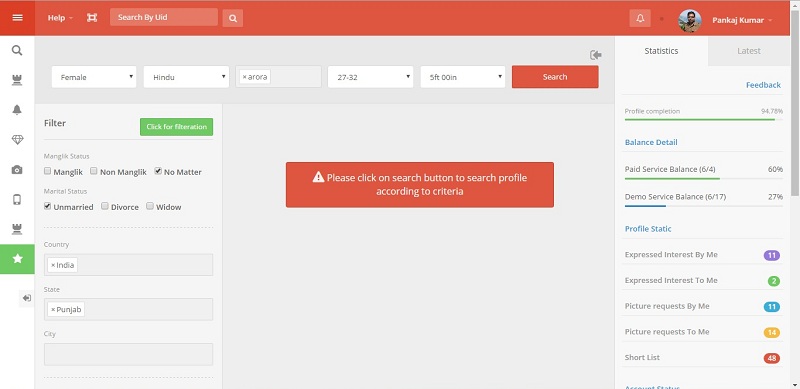
There can be many reasons why you are not receiving many responses. It is possible that your Personal Matrimonials Profile does
not match the member's matrimonial requirements specified in his/her Partner Profile. Also, perhaps the member may be more
interested in other partners at this time. It is also a good idea to check what the member is looking for in his/her partner, before
expressing interest in the member. Also, don't forget to fill in more information about yourself before you express interest. It
encourages people to accept your interests expressed.
Profile management
Posting your matrimonial profile on Matrisms.com is very easy and completely FREE of cost. All you need to do is fill FREE Registration form. That's it!!! Your Matrisms.com Profile information will be updated and will be online, to register click here
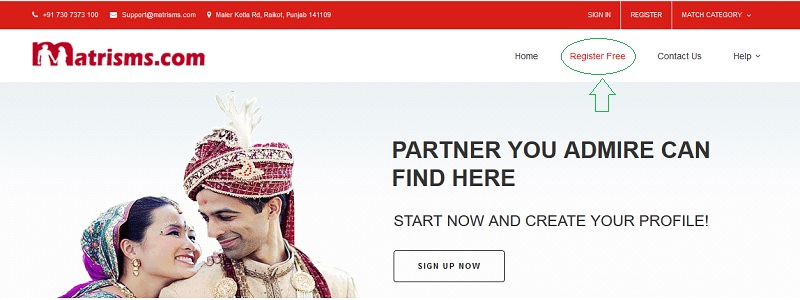
Please follow the following steps to edit your matrimonial profile:
- Login to your Matrisms Account.
- Click your name displaying in the header bar and select the 'edit profile' option from drop down menu.
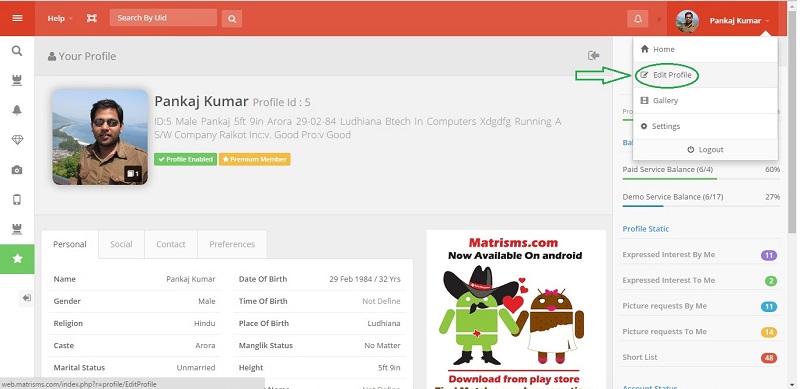
- select the section which you want to update.
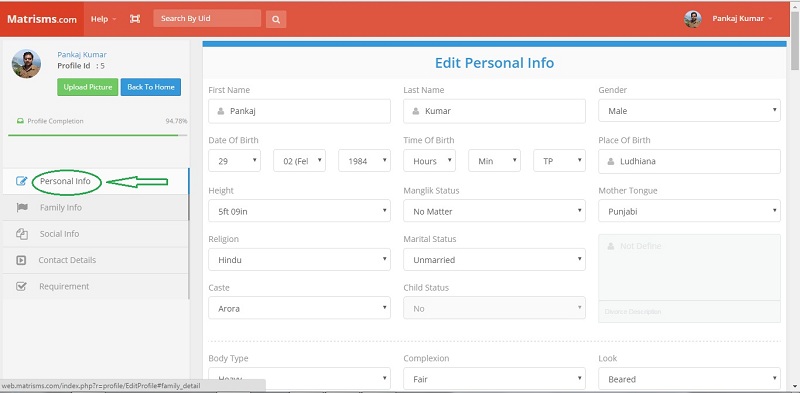
- Do updations and click update button at the bottom.
You can change most of the information in your profile. However, there are some items (e.g. your date of birth, gender, marital status and religion) which can be changed only in exceptional circumstances. This too can be done only on request to Customer Relations, supported by valid reason(s) and/or necessary evidence.
Is it necessary to attach a photo to my matrimonial profile? How can I attach a photo to my profile?
Our statistics show that adding a photo to your matrimonial profile increases the number of times your profile is viewed by upto 7 times. You are likely to receive 10 times as many responses if you attach a photo. The most viewed profiles are those which have photos. To attach a photograph all you need to do is follow the following steps:
- Login to your Matrisms Account.
- Click your name displaying in the header bar and select the 'gallery' option from drop down menu.
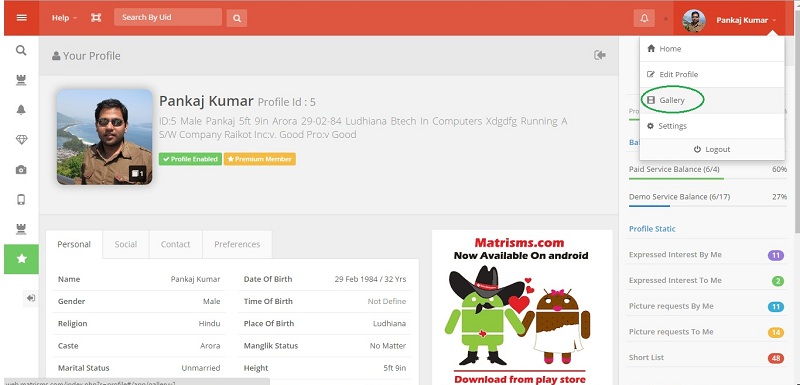
- Interface for uploading picture will appear.
- Click on select image to upload button and then browse picture for uploading for uploading.
- It will open the picture in editor, do necessary editing by seeing view of photo and click done button .
- After uploading Click on Gear icon shown on picture and select the "Set As Profile Pic" option from menu opened to it as set your profile picture.
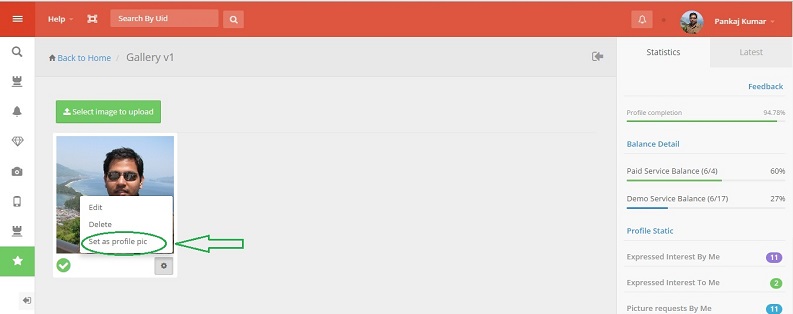
This is setting used for enabling or disabling of match alerts recieption by SMS on mobile phone.
To use this follow the steps:
- Open your profile by logging in .
- open settings and select alert settings .
- Change the status of button infront of send me profile on SMS according to your need.
This is setting used for enabling or disabling of match alerts recieption by Email.
To use this follow the steps:
- Open your profile by logging in .
- open settings and select alert settings .
- Change the status of button infront of send me profile on Email according to your need.

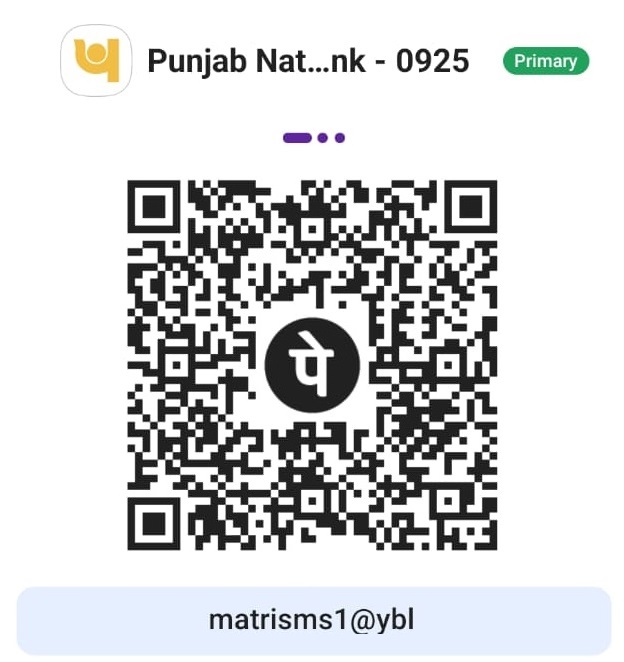
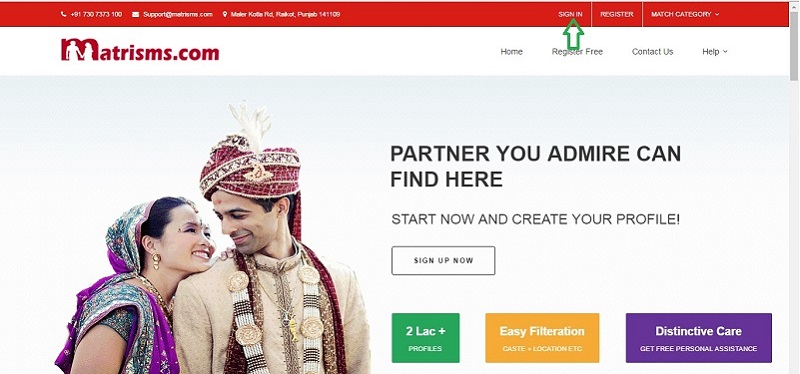
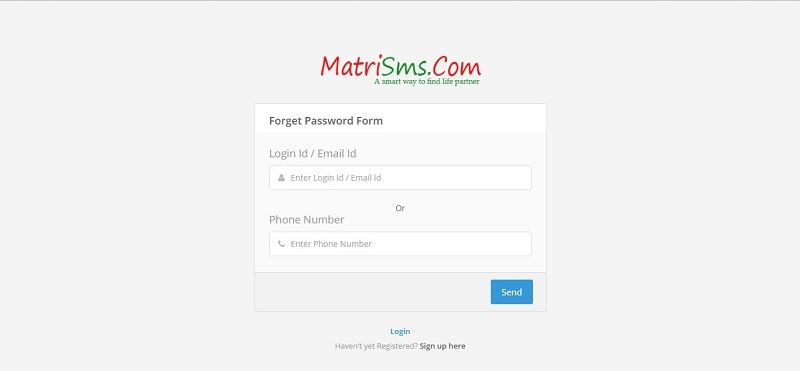
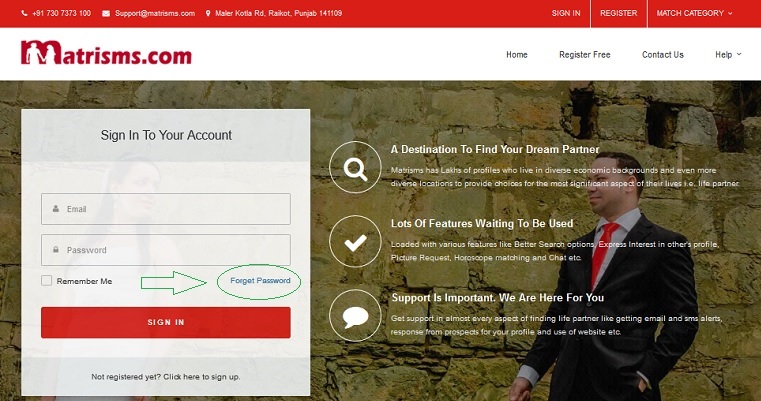 .
.